How to Fix iPhone Recent Calls not Showing Up
If you notice that your recent calls are not showing on iPhone, here are the possible solutions.
A) Check storage, network, and time zone:
i. Let your date and time update automatically:
Make sure you have the latest version of iOS
Navigate to settings > General > Date and Time
Click on the time-zone and set it to the one that corresponds to your current location.
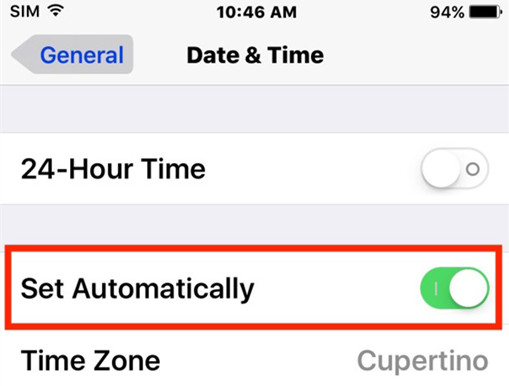
ii. Fix network issues:
Make sure your cellular data is on by navigating to settings > cellular data
If you are traveling, switch on your data roaming at Settings > Cellular > Cellular Data Options > Data Roaming.
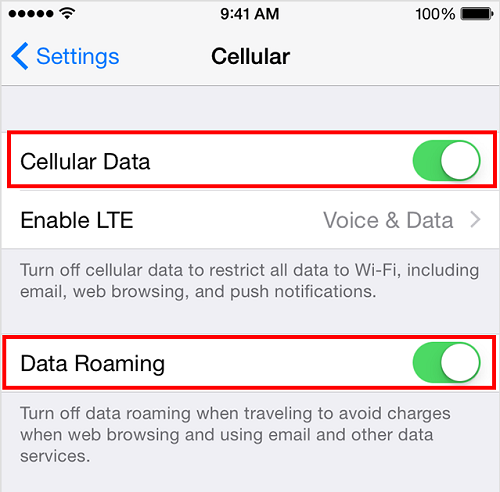
iii. Fix memory issue:
Navigate to Settings > General > About
Scroll down till you see the “available” option
Normally, the larger the available space, the better the condition of your iPhone.
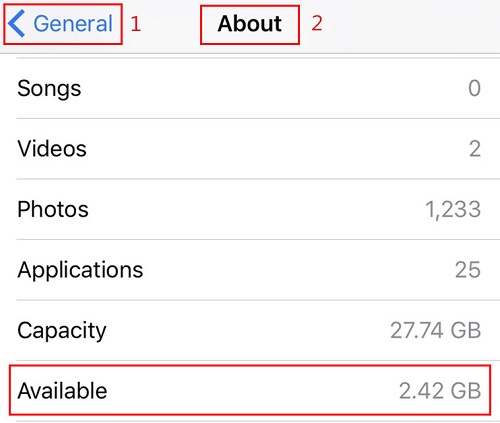
B) Restart/Reset Your iPhone:
Another step to take when your iPhone 6 recent calls not logging is to restart your iPhone. If this doesn’t work, then you may need to reset your iPhone to default settings.
C) Backup from iCloud:
You also consider recovering your data from iCloud/iTunes. This will enable you to restore the data you have lost.
Go to Settings > General > Reset, then tap “Erase all content and settings.”
On the Apps & Data screen, tap Restore from iCloud Backup, then sign in to iCloud.
Proceed to “Choose backup,” then choose from a list of available backups in iCloud.
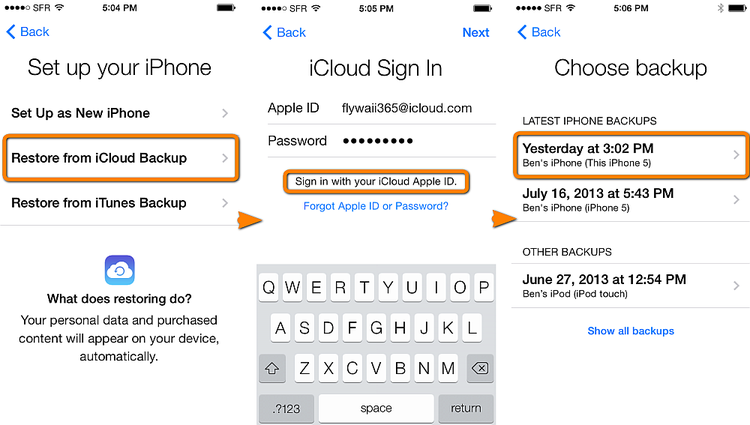
Do you like this story?
Sponsor Ads:
Gihosoft iPhone Data Recovery is a professional iPhone Data Recovery software to get back all your lost text message, photo, video, call history, note, contact and more from iPhone/iPad/iPod Touch. It offers a full solution to recover your lost data in different tough situations. Besides recovering data directly from iPhone, iPad and iPod touch, it also allows you to recover data from iCloud and iTunes backup files.
